Table of Contents
Admit the participants in Google Meet meeting For ChromeAdmit the participants in Google Meet meeting For FirefoxAdmit the participants in Google Meet meeting For Edge
I have tried multiple video confessing tools, Google Meet stands out one of the lightest and easy to use.
I teach how to code and organise various online talks, sessions for the same, in one of the recent one there were 50+ people interested to join, i remember those notification keep popping of people trying to attend but waiting for me to accept it.
It makes me frustrated and so does the person trying to join.
So, in this blog i will show you how you can install a simple chrome extension which can take care of this for you.
Follow the below steps to automatically admit the participants
First Open Chrome/Firefox Browser on your Laptop or Computer
Admit the participants in Google Meet meeting For Chrome
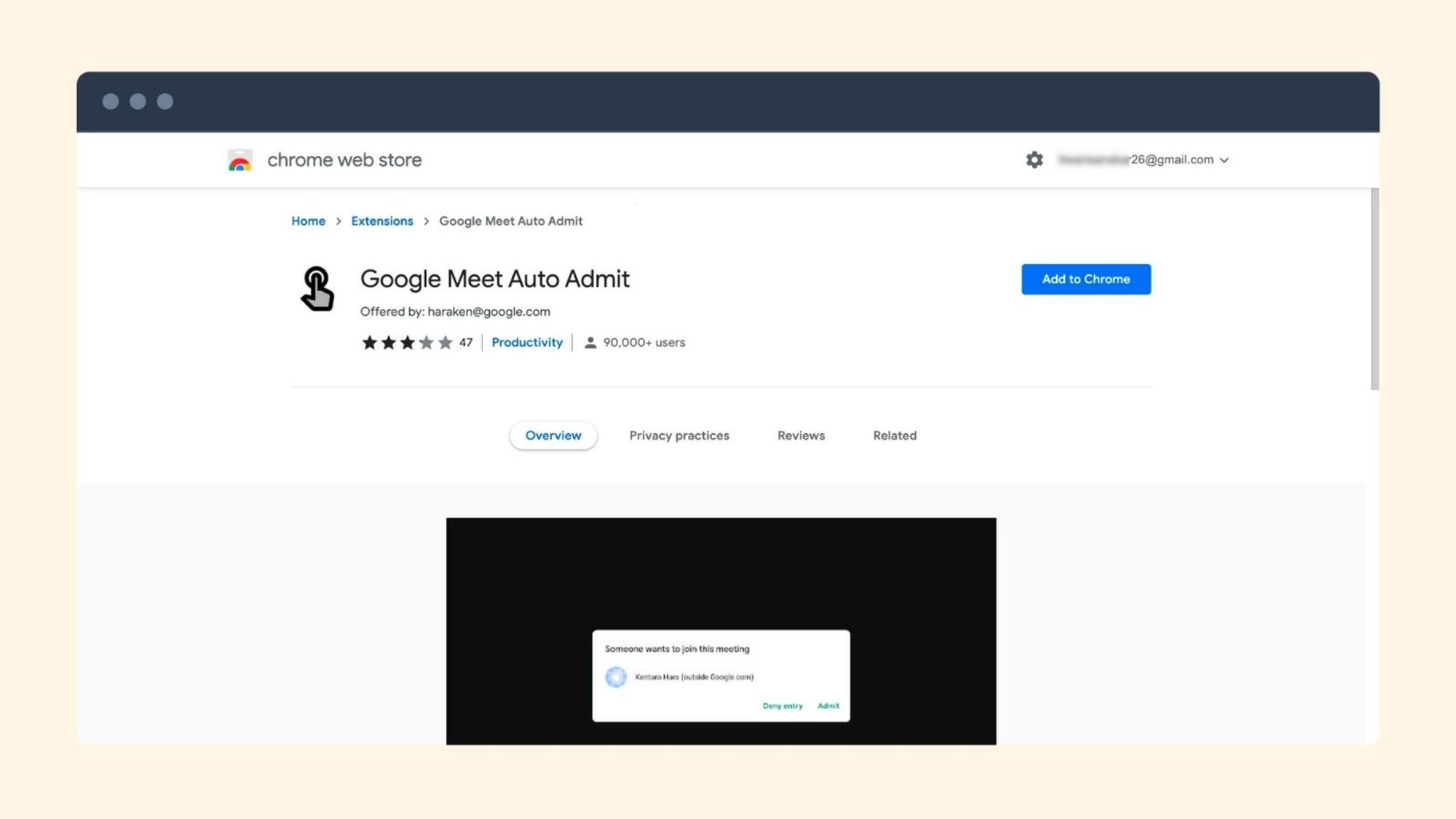
- Click on Add to Chrome Button
- A Popup will appear on the top
- Click on the Add Extension button
- Open meet.google.com or Click Here, to begin with, the new meeting.
- Participants with a meeting code or meeting link will be automatically added to the meeting next time you host the meeting.
Admit the participants in Google Meet meeting For Firefox
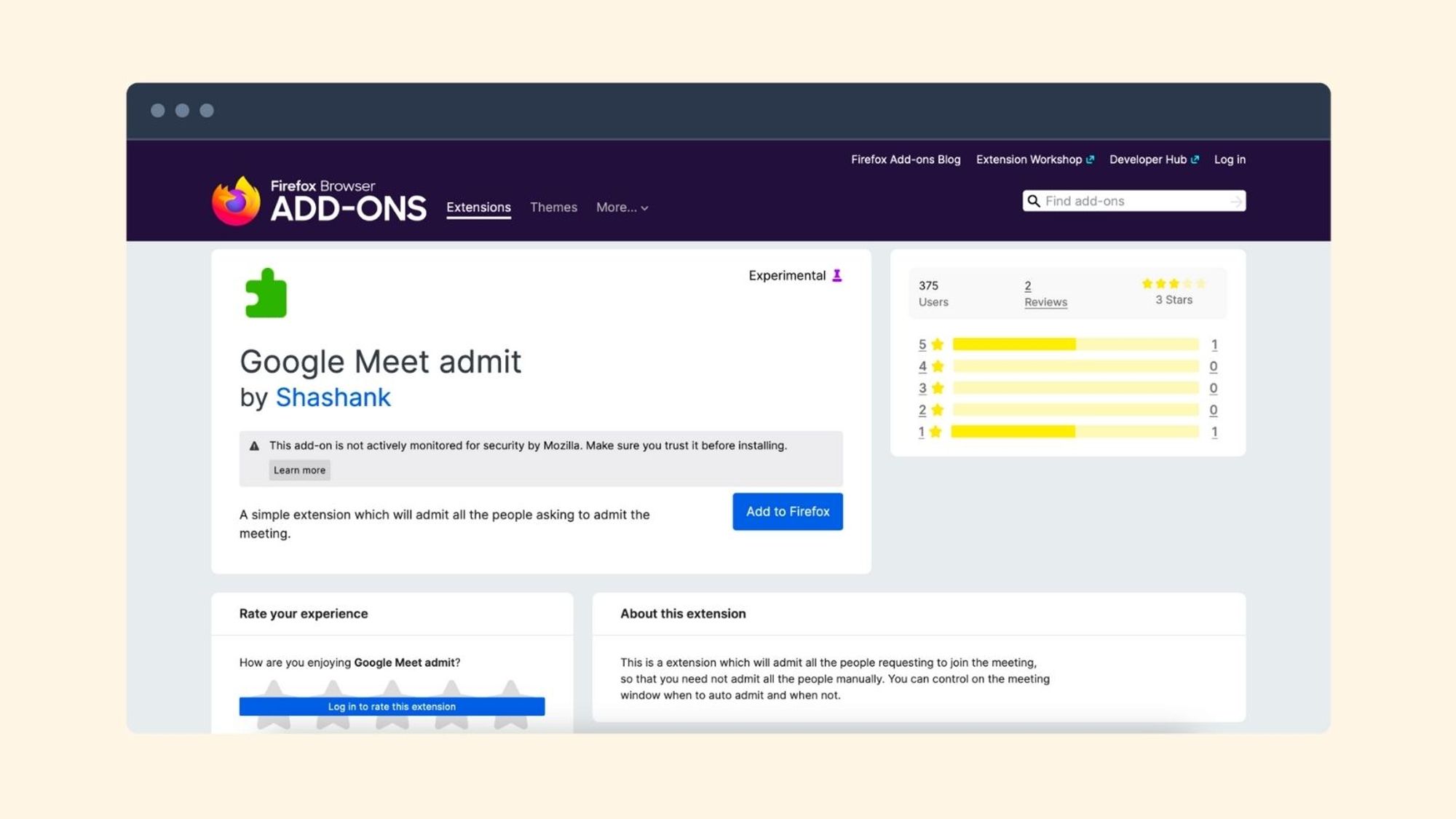
- Click on "Add to Firefox" Button
- A Popup will appear on the top
- Click on the Add Extension button
- Open new tab and type meet.new and hit enter to begin with the new meeting.
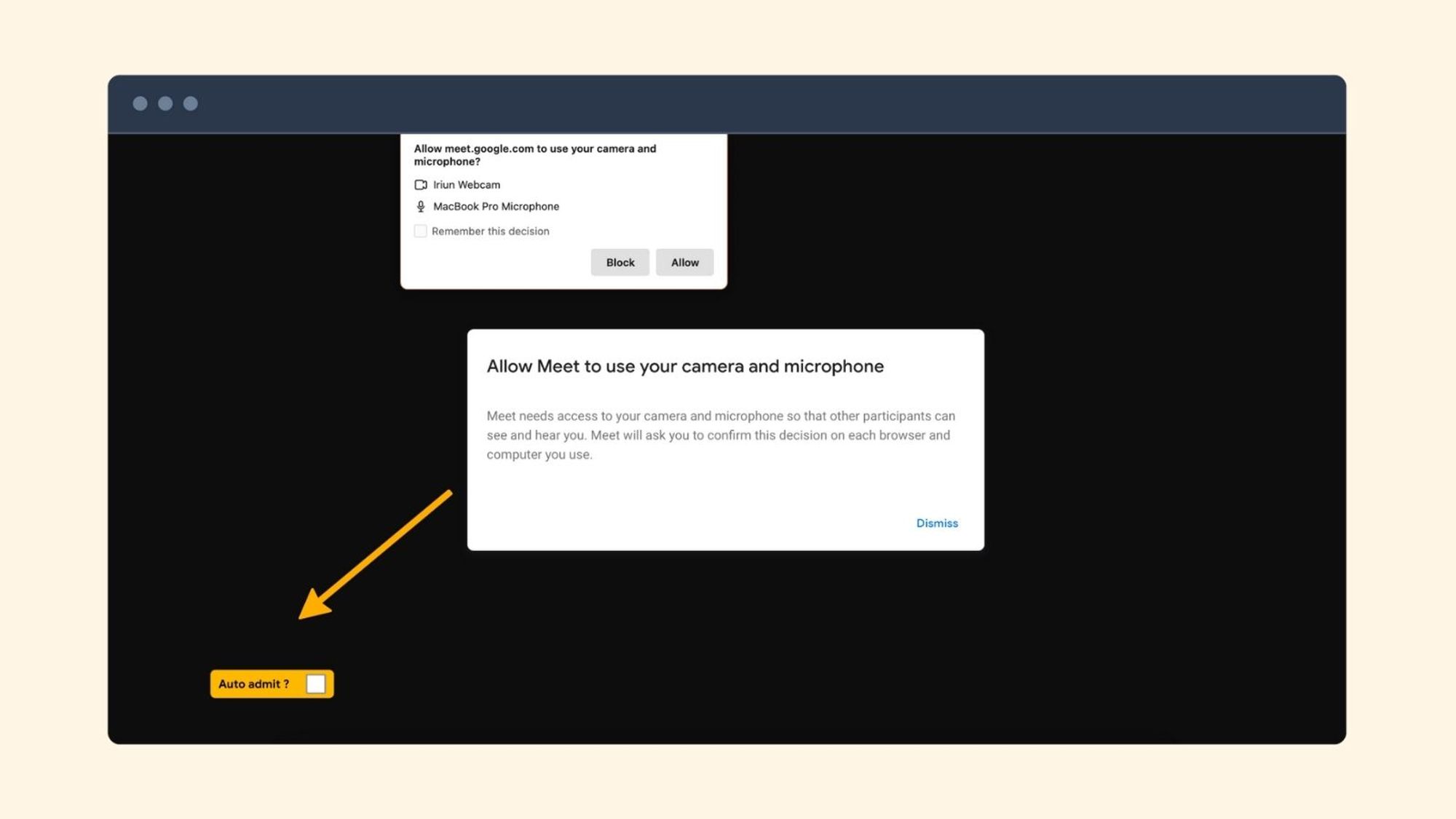
- You will be able to see this checkbox, click on it to activate the auto admit google meet addon
- Participants with a meeting code or meeting link will be automatically added to the meeting next time you host the meeting.
Admit the participants in Google Meet meeting For Edge
- Visit 👉 Google Meet Auto Admit For Edge
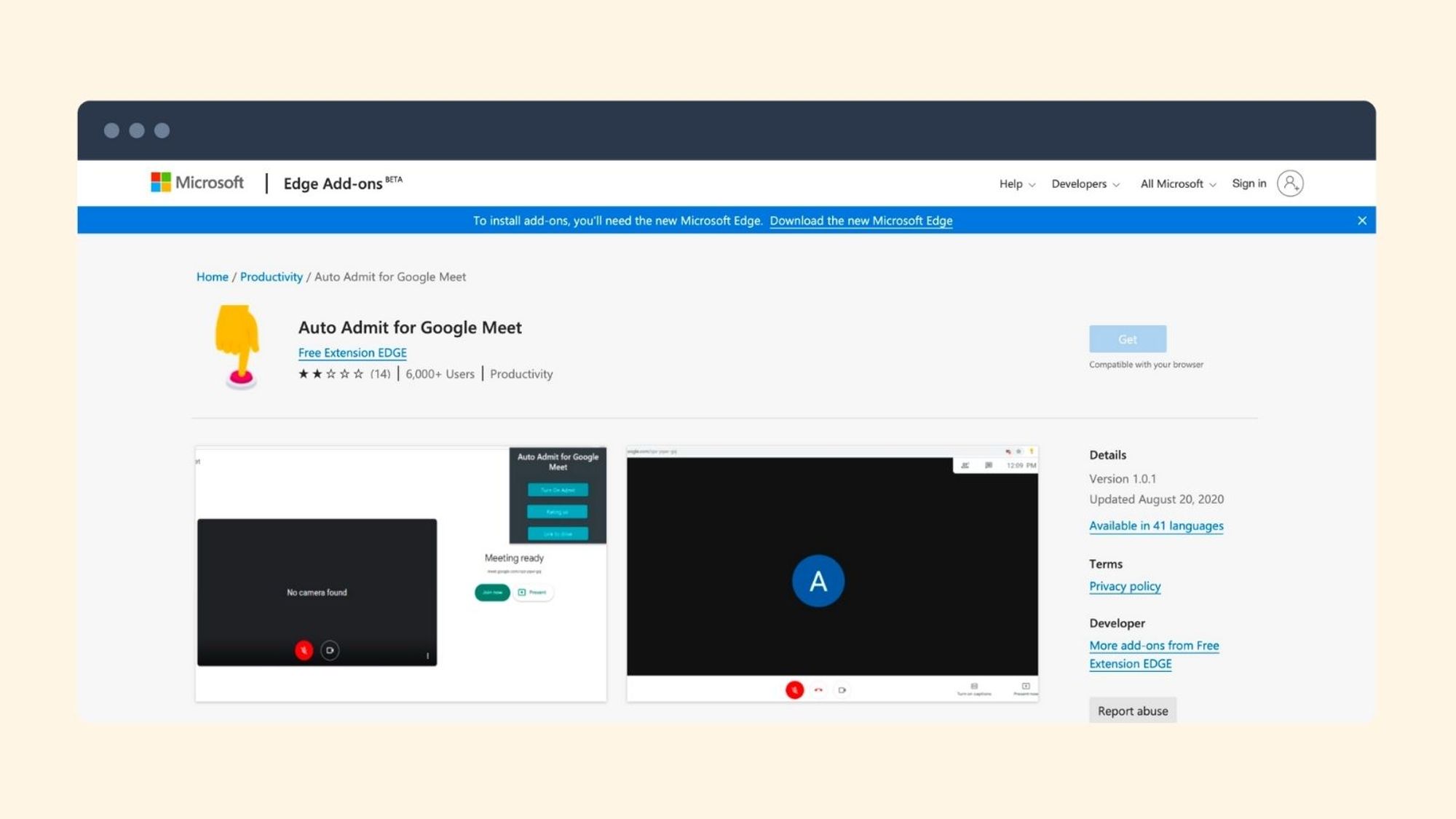
- Click on "Get" Button
- A Popup will appear on the top
- Click on the Add Extension button
- Open meet.google.com or Click Here, to begin with, the new meeting.
- Participants with a meeting code or meeting link will be automatically added to the meeting next time you host the meeting.
Okay so now you can worry free focus on the conference rather than checking again and again to accept attend request of participants
Tip: In conference doing screen sharing can be tough, we always have to worry what might be visible and no way to hide. To solve that problem i have build following application which you must checkout
- Blurweb App: It helps hide anything on webpage with single click, hide a specific text segment, or just draw a rectangle and it will hide what ever below it while sticking at the same place
- BlurScreen App: It helps hide anything on screen just draw a rectangle and it will hide what ever below it while sticking at the same place
- QuickPresent App: Single click worry free screen share, this hides the app icons, changes wallpaper, turn of notification and more..
